Step-by-step mining installation instruction for Windows
Mining software is often blocked by antivirus software (including Windows Defender). This happenes due to the inability of antiviruses to distinguish between malicious / viral mining (when a trojan installs it without the user's knowledge) from a demanded one (when the user wants to install the miner himself). In most cases, antiviruses simply block everything related to mining, whether the user needs it or not without any investigation. Even if the miner is not blocked by your antivirus immediately, it can be blocked later. Therefore, before downloading and installing the miner we recommended to create a separate folder for it and add miner to the exceptions of your installed antiviruses (including Windows Defender). And only after that download the installer to the folder prepared for it and launch miner. Also, mining downloading can be blocked by the built-in antivirus of the browser, in which case you must press Ctrl + J in the browser and unblock the download in the window that appears.
BrowserMine.com miner does not contain any virus or malicious code. Decision about installing miner or mining in a browser is up to you.
Mining efficiency is up to 2000% higher in application in comparison with the browser.
Mining efficiency is up to 2000% higher in application in comparison with the browser.

BrowserMine.com
Miner installation guide
Follow the instructions carefully and in right order.
1. Disable or remove old miner (if used)
2. Create a new folder where the miner will be located
3. Go to the Start menu and open "Settings".
4. Click on "Update & Security".
5. Open the "Windows Security" page and click on "Virus & threat protection".
6. Click on "Manage options" under "Virus & threat protection settings".
7. Click on "Add or remove exclusions".
8. Click on "Add an exclusion" and choose "Folder".
9. Выберите папку (созданную в пункте 2), где будет майнер и нажмите "Выбор папки". Папка появится в списке исключений
10. Скачайте и сохраните майнер в созданную ранее (пункт 2) новую папку
11. Запустите файл install*.cmd
12. Нажмите "Подробнее"
12. Нажмите "Выполнить в любом случае"
13. При появлении запроса на доступ к сети отметьте все сети и нажмите "Разрешить доступ"".
14. Поздравляем! Майнер установлен, запущен и производит тестирование оборудования с целью подбора наиболее доходного алгоритма.
Устройство появится на странице "Статистика" через пару минут.
Хэшрейт устройства отобразится через ~10 минут после установки и запуска майнера, сразу же после подбора самого доходного алгоритма.
Вы можете изменить скорость майнинга, переименовать майнер, нажав на имя устройства на этой же странице.
Устройство появится на странице "Статистика" через пару минут.
Хэшрейт устройства отобразится через ~10 минут после установки и запуска майнера, сразу же после подбора самого доходного алгоритма.
Вы можете изменить скорость майнинга, переименовать майнер, нажав на имя устройства на этой же странице.